Silver Arrow Systems
Tutorial: Uploading a DWP in SharePoint 2010
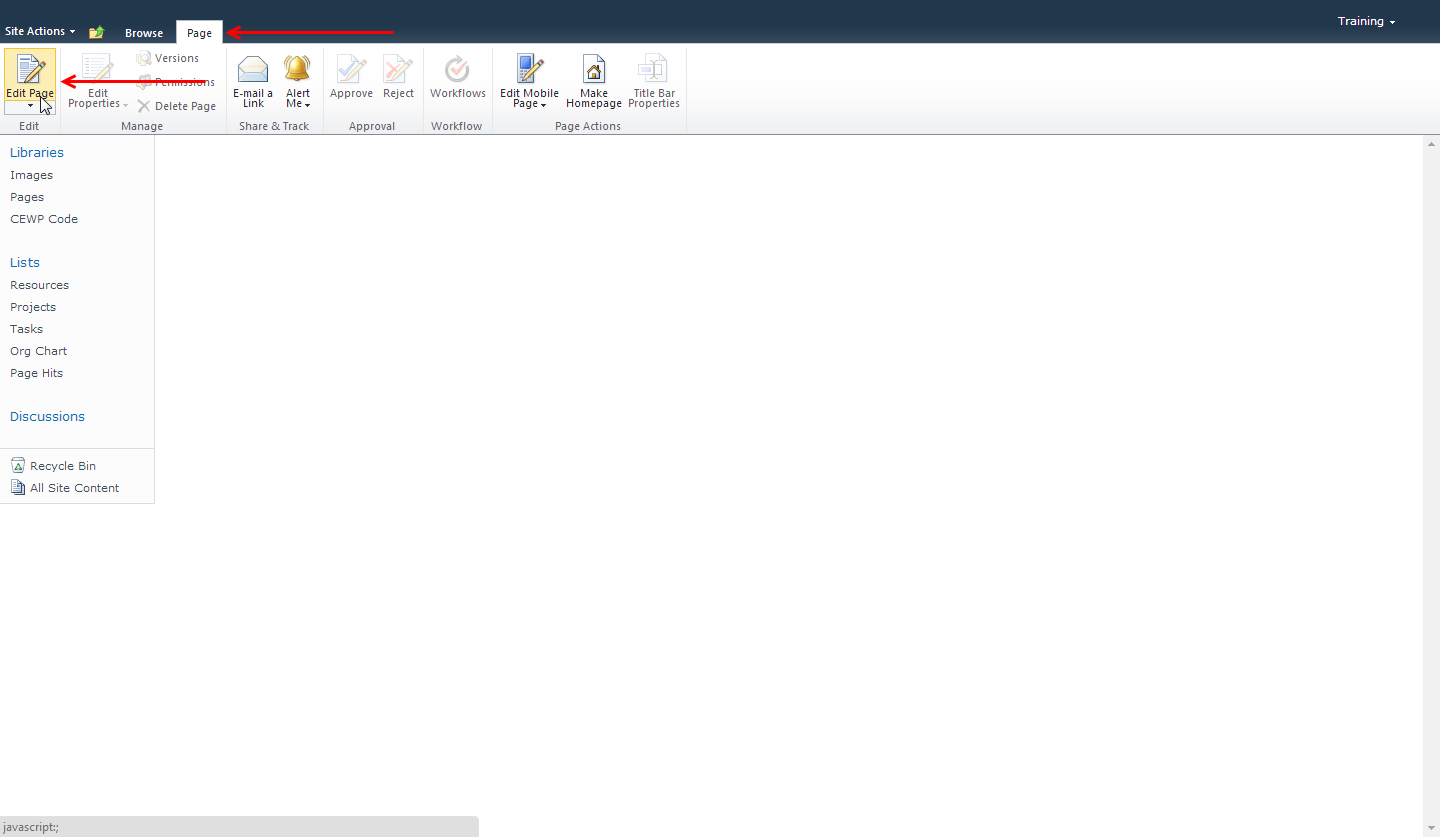
1. On the page you want to upload the DWP to, click the Page tab in the ribbon.
2. Click the Edit Page button.
2. Click the Edit Page button.
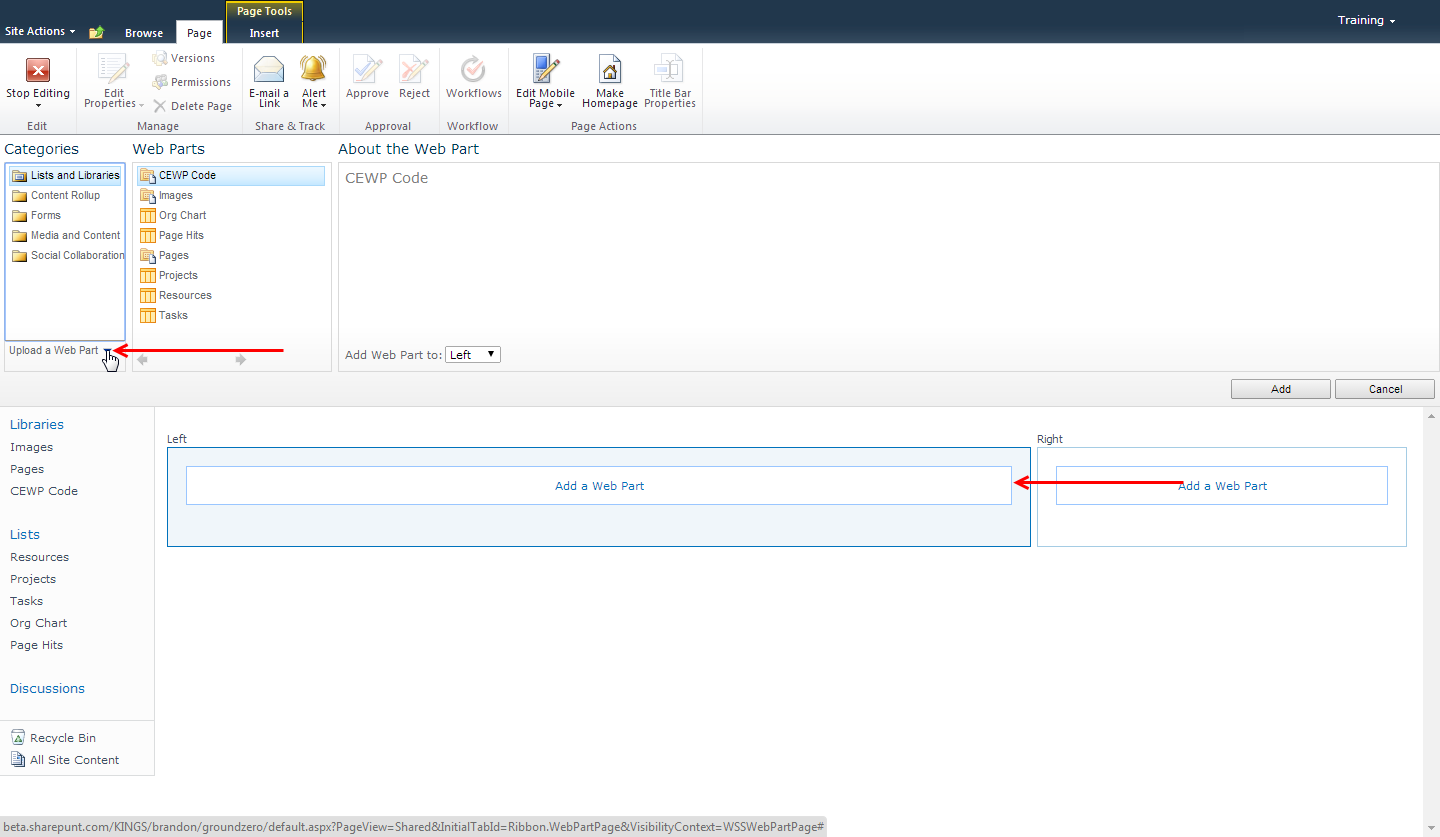
3. Click one of the Add a Web Part buttons.
4. Click the arrow next to "Upload a Web Part".
4. Click the arrow next to "Upload a Web Part".
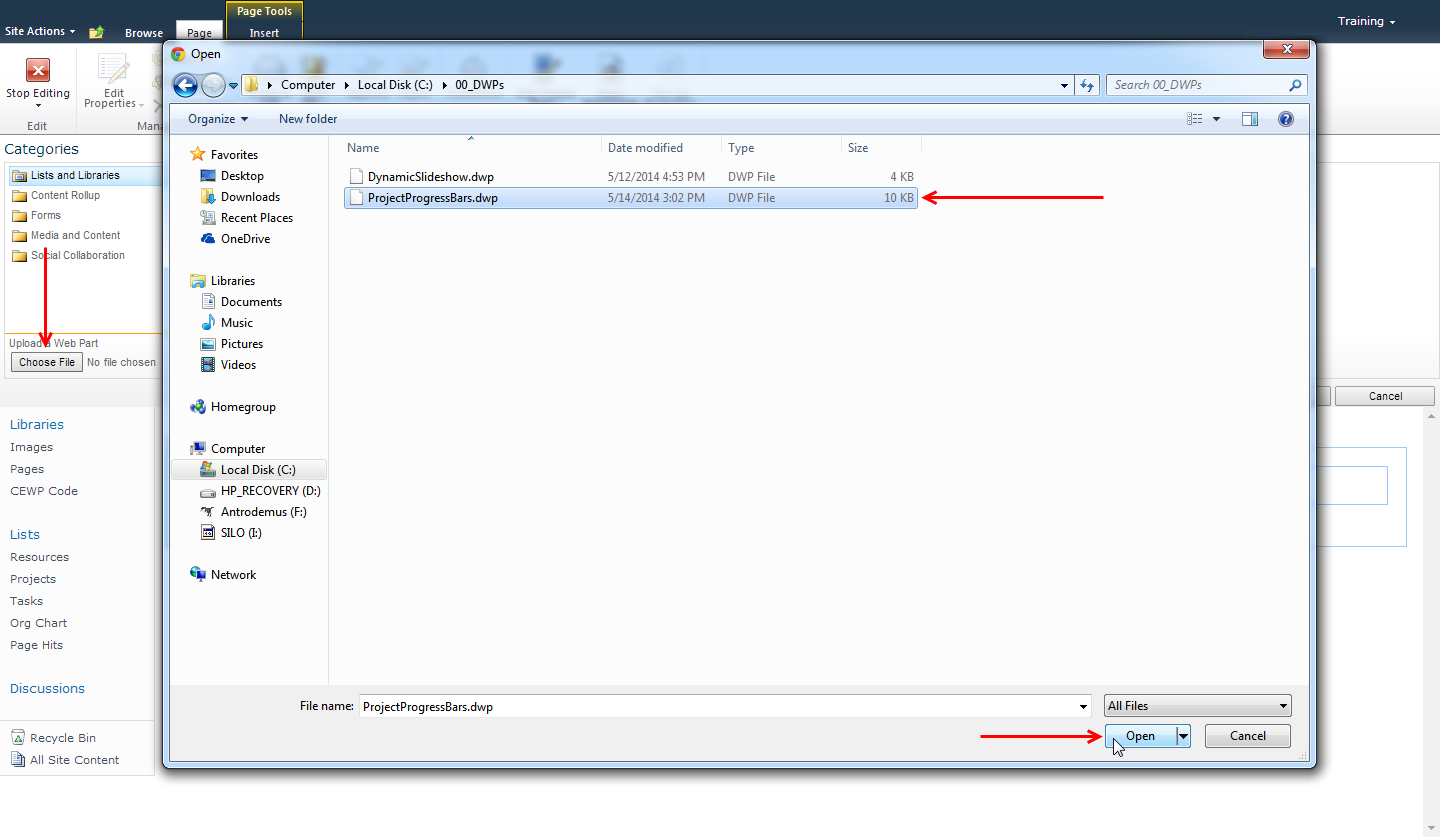
5. Click the Choose File button, browse for your web part, and click Open.
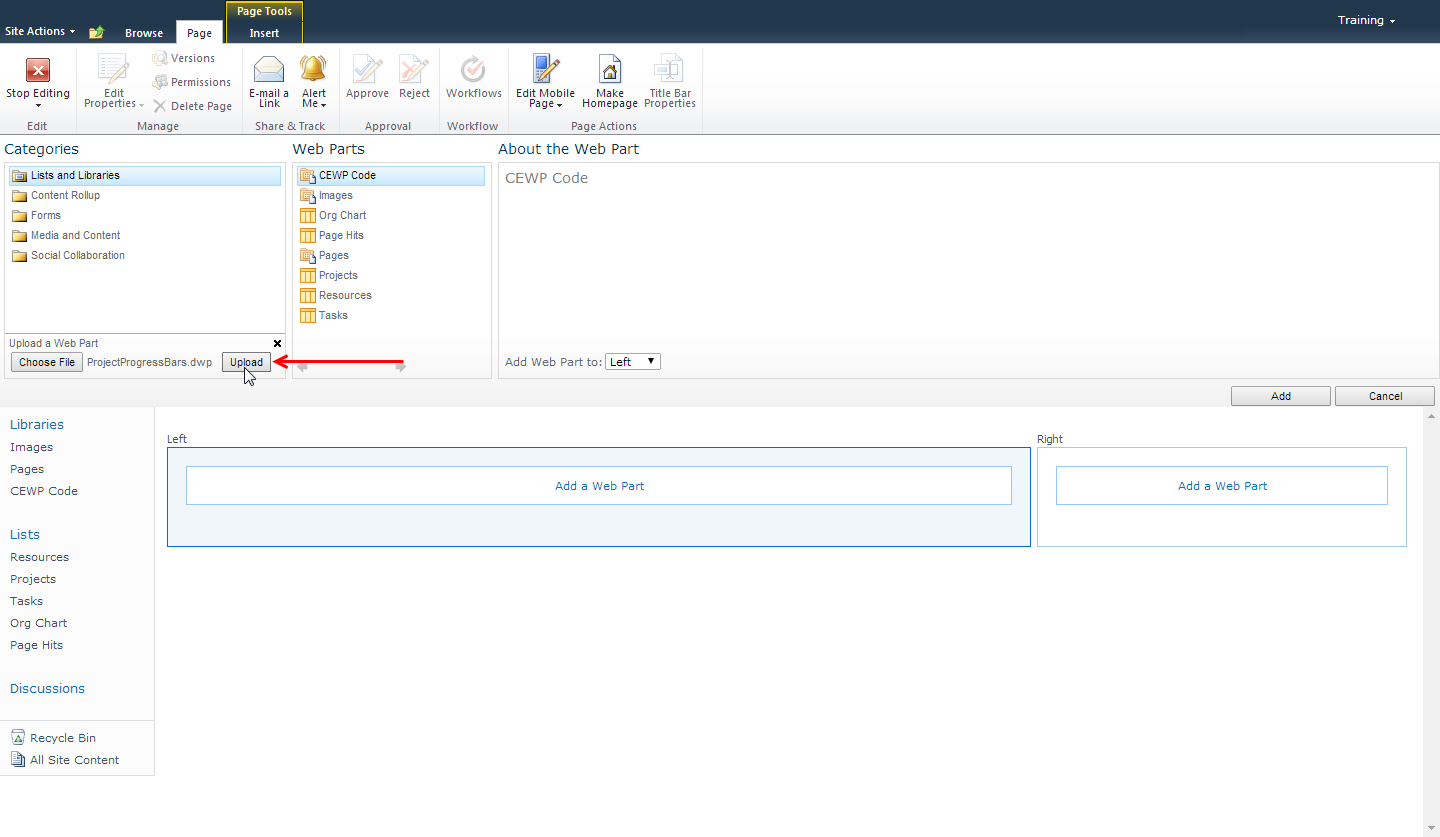
6. Click the Upload button.
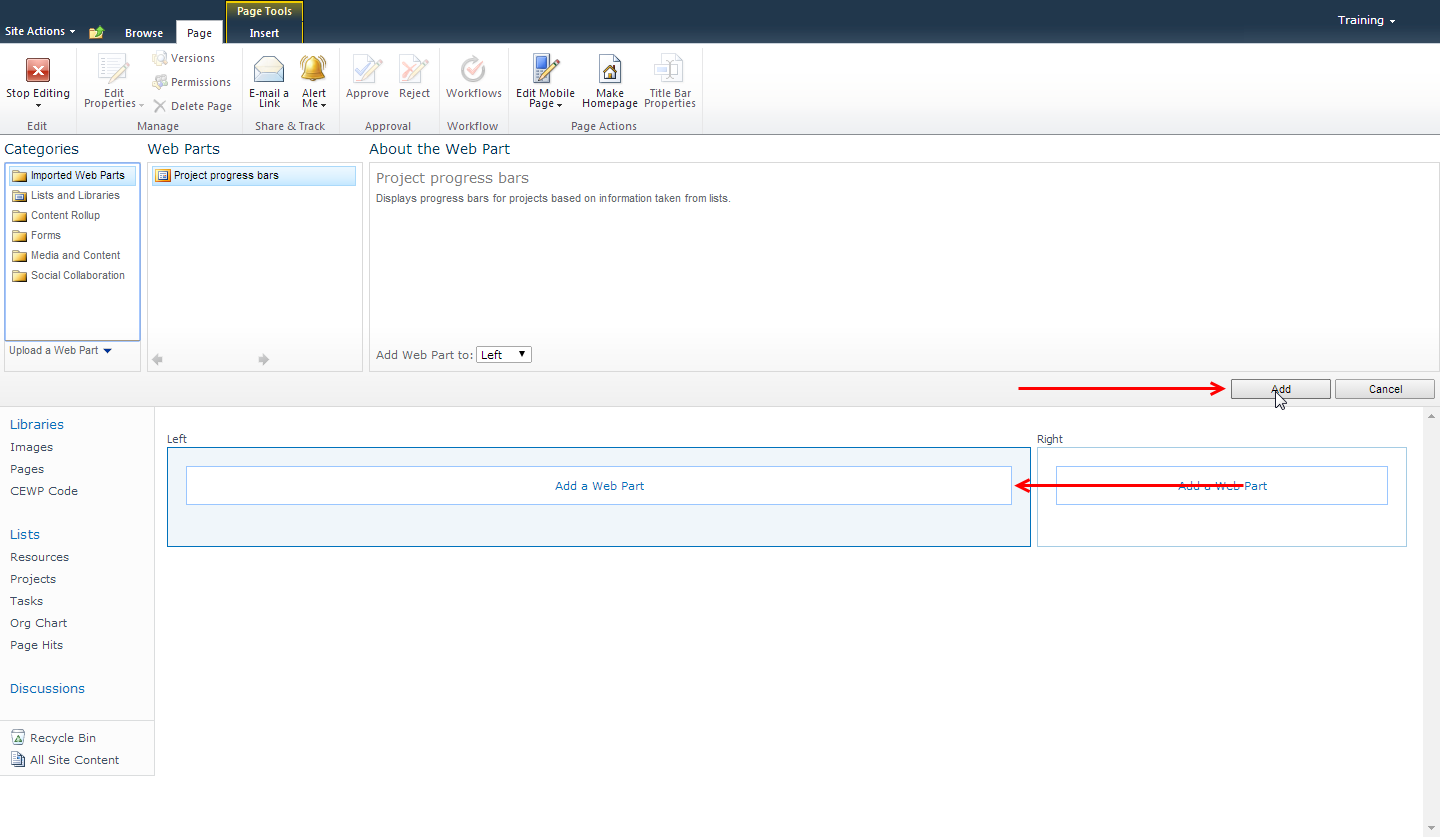
7. The web part insertion pane will close. Click the Add a Web Part button on the side where you want your DWP to go.
8. Make sure that the DWP you just uploaded is selected, then click the Add button.
8. Make sure that the DWP you just uploaded is selected, then click the Add button.
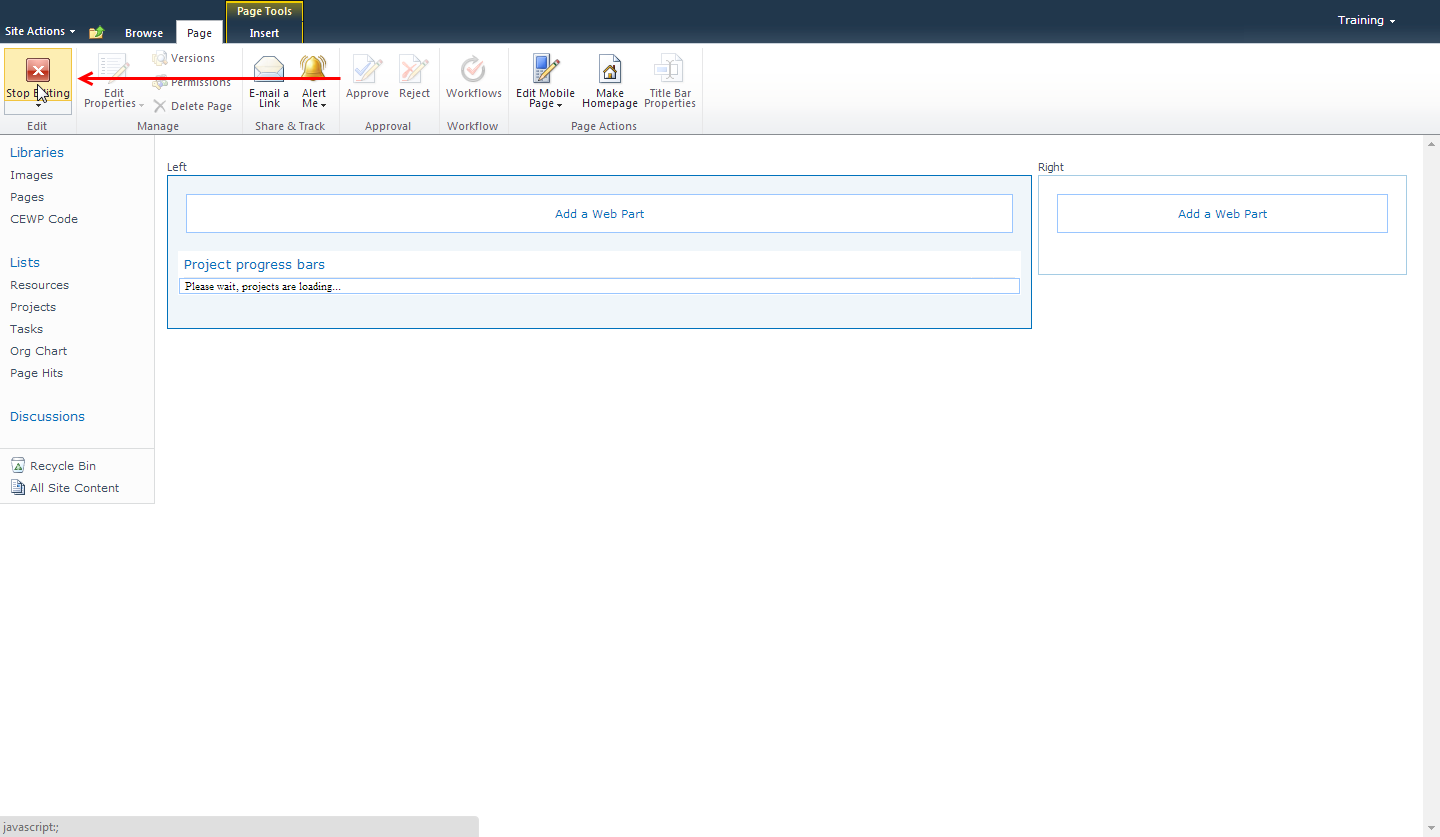
9. Your web part will appear. If it contains JavaScript code, some of it may not work until you stop editing and refresh the page.
10. Click the Stop Editing button.
10. Click the Stop Editing button.
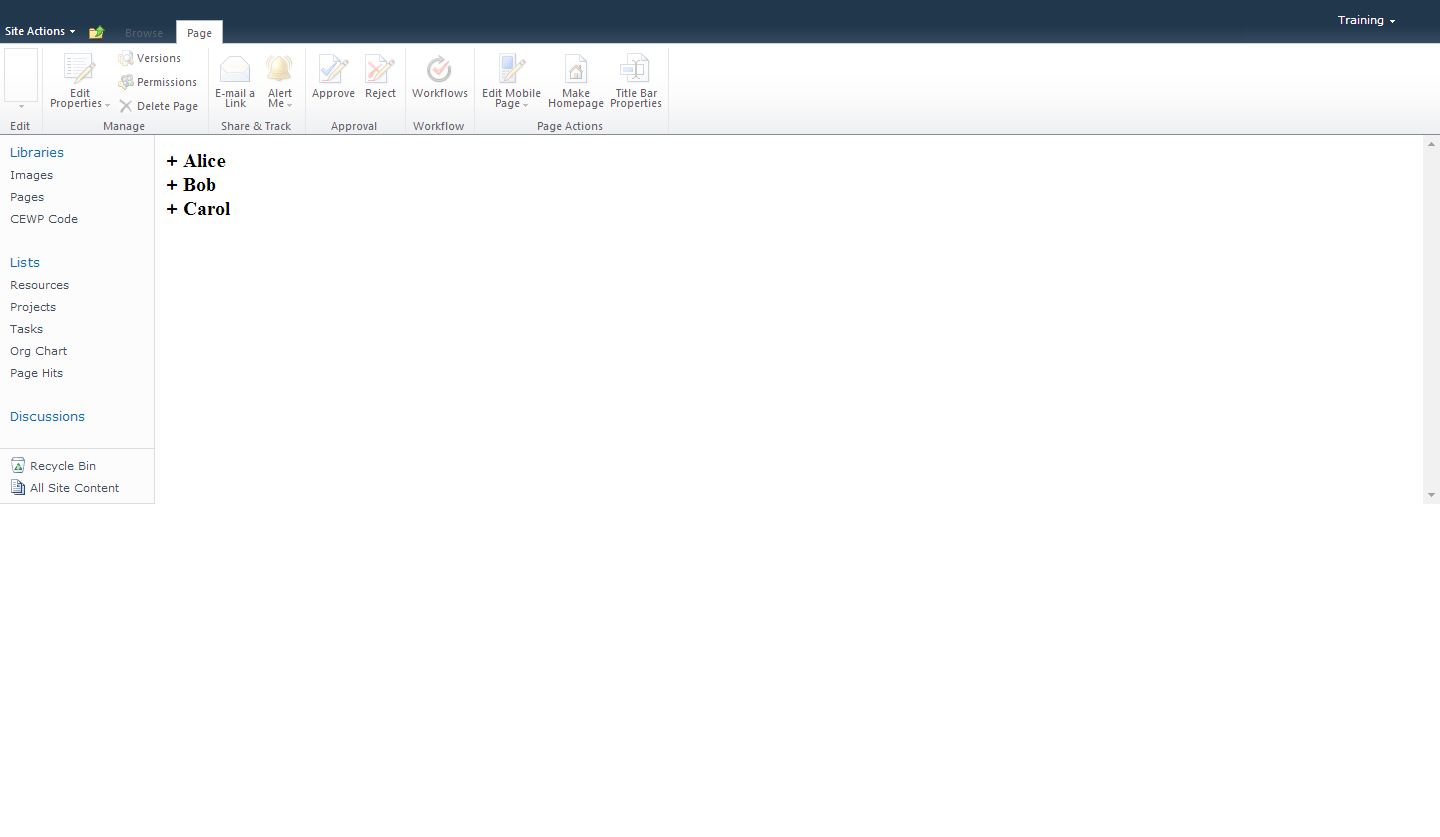
11. Your web part should be visible and functional. If not, try refreshing the page or restarting your browser.